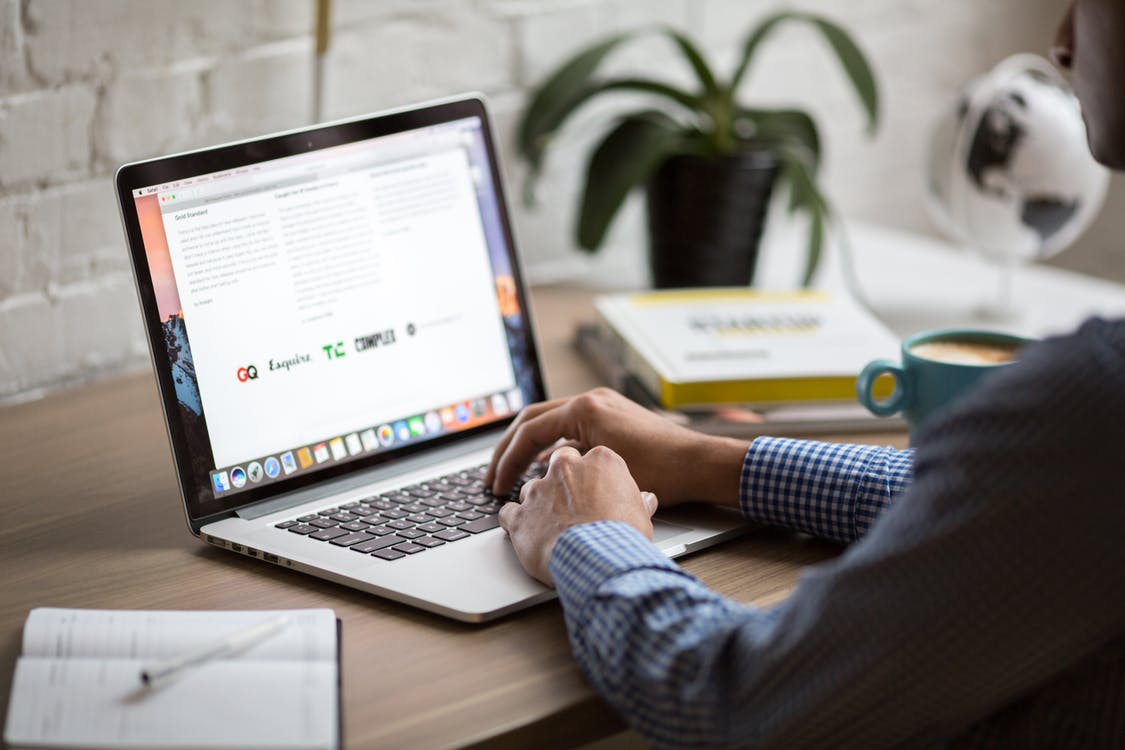8 Important Tips to Upkeep Your Website: Maintenance Checklist
We’ve talked a lot about website maintenance. You know it’s important and you want to try doing it yourself. Good for you! Maintaining your website is a lot like cleaning the isles of your store and lining the shelves; you certainly don’t have to, but your customers will appreciate it. Not to mention that keeping your website up-to-date will reduce the risk of hacking. To help you on your way to keeping your digital presence in tiptop shape, we’ve curated this simple 8-point website maintenance checklist.
- Before beginning, backup your website! You can use a plugin to accomplish this. The most popular one is Updraft Plus, but there are plenty of others to choose from, like VaultPress, WPMU DEV’s Snapshot Pro, and more.
- One by one, update your plugins. After each update, make sure to check your website for any funky behaviour from a private/incognito window (so browser caches don’t interfere). Finish updating them all. If you have any premium plugins, i.e. any plugins that were bought, you’ll have to download & install those separately.
- Don’t have any caching? Skip this step! Make sure to purge all the caches after updating your plugins and check your website () to ensure everything looks normal.
Updating Themes
- Check to see if your theme needs updating and update it. Themes are updated much less often than plugins so unless it’s been a while since your last update, it’s likely it won’t need an update.
- If you have any other themes that need updating, update them too. I always recommend having at least two themes installed for your WordPress installation, just in case. More than two is not necessary and may decrease performance. Just like premium plugins, if you have a premium theme, download and re-install from the theme’s author.
Updating the Core
- Hover over Dashboard on your left-hand sidebar and choose Updates. Check for updates and install the core update. Before doing so, ensure your theme is compatible with the newest version of WordPress, otherwise you’ll definitely need to restore from your backup.
Finishing Up
- It’s purge time—you know the drill—clear. those. caches! Once you’ve done that, take a two minute power nap, because that’s how long it takes for that almighty purge to kick in. Take a cue from James Bond and go incognito once you’re ready to check how things are going.
- Check your website and keep a keen eye out for anything that seems out of place, loads weirdly, or seems different from what it was like before.
Uh-oh… My website is completely broken!
Don’t panic—this happens to the best of us. That’s the reason for the backup you made. Don’t be afraid to restore from the backup and save your website from the depths of doom.
I restored and my website is back, but everything still needs to be updated…
That’s what we’re here for! If you need any help with keeping your WordPress website up-to-date, simply chat with us by clicking the chat button on the bottom right-hand side of the screen and we’ll be glad to help.
Keep in mind, we offer many website support plans, including a free plan; we will update and monitor your website for you weekly and send you reports so you know what all our hard work is getting you.
I hope you enjoyed this website maintenance checklist! If you found this useful, please don’t forget to comment and share this with your network.
Please don't sign upShh! 🤫 Secret knowledge below
If you sign up, we have to give away all of our secret web design & maintenance tricks. You'd soon have knowledge to rival our own!